Table of Contents
Password locking the settings menu
Video for newer software versions (recorded with v1.88.4222):
Sometimes it can be beneficial to close off the full settings setup to the end user while leaving the custom machine settings accessible for quick configuration. In order to lock the main settings menu behind a password, follow the instructions below:
1. Open Settings by clicking the Settings button on the main screen
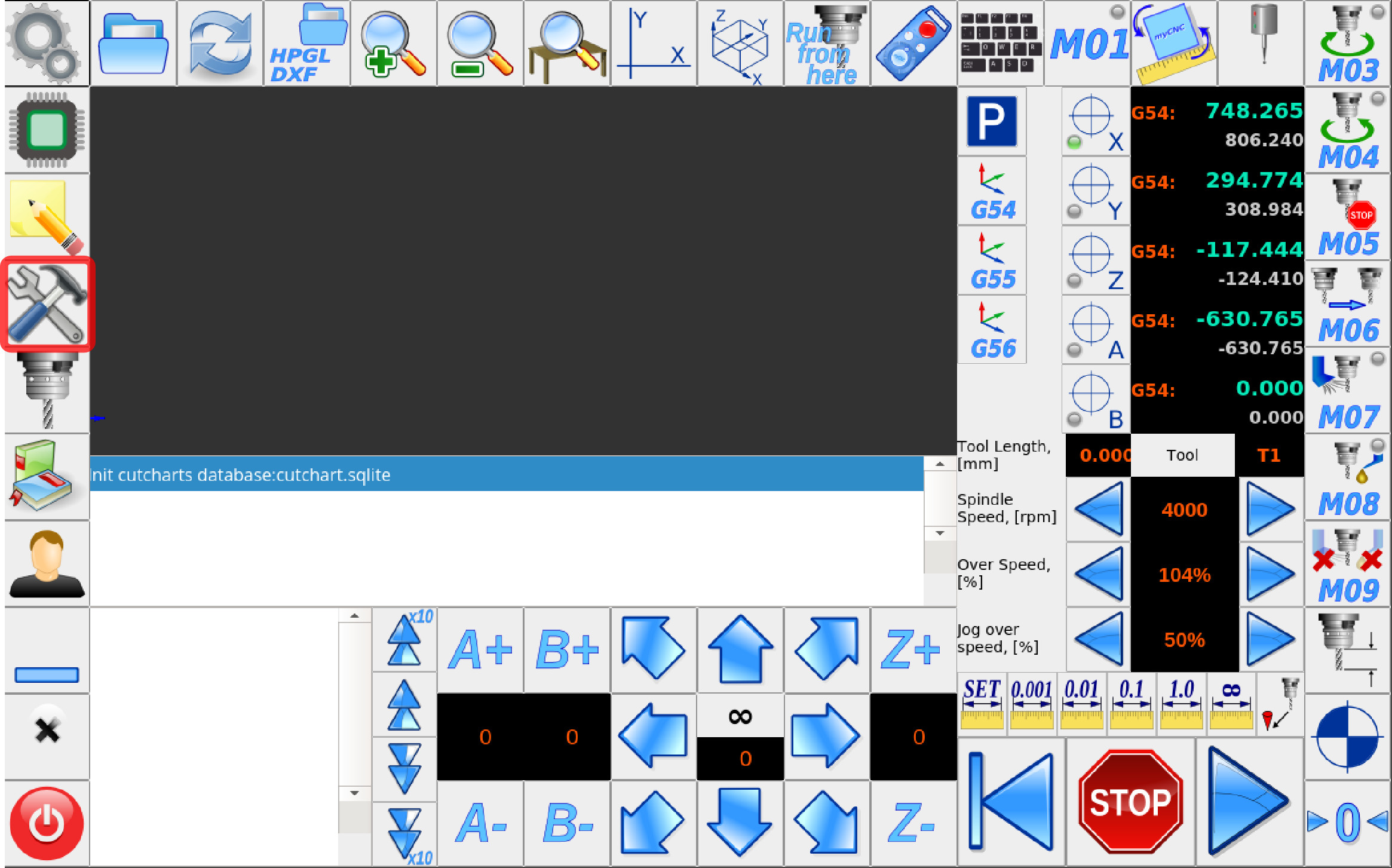
2. Select the Lock Menu on the screen that appears
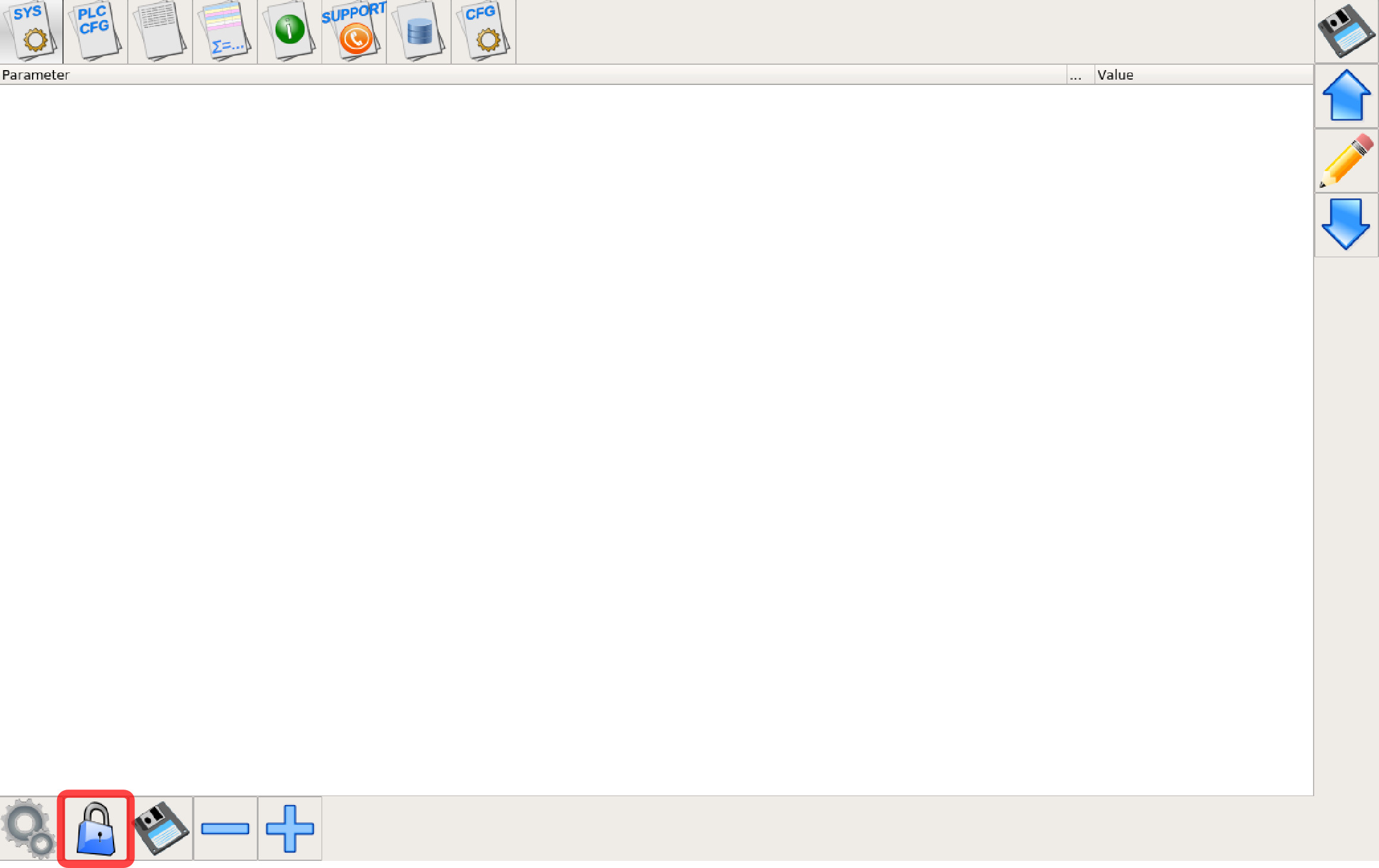
3. Select Change Password, the Lock settings
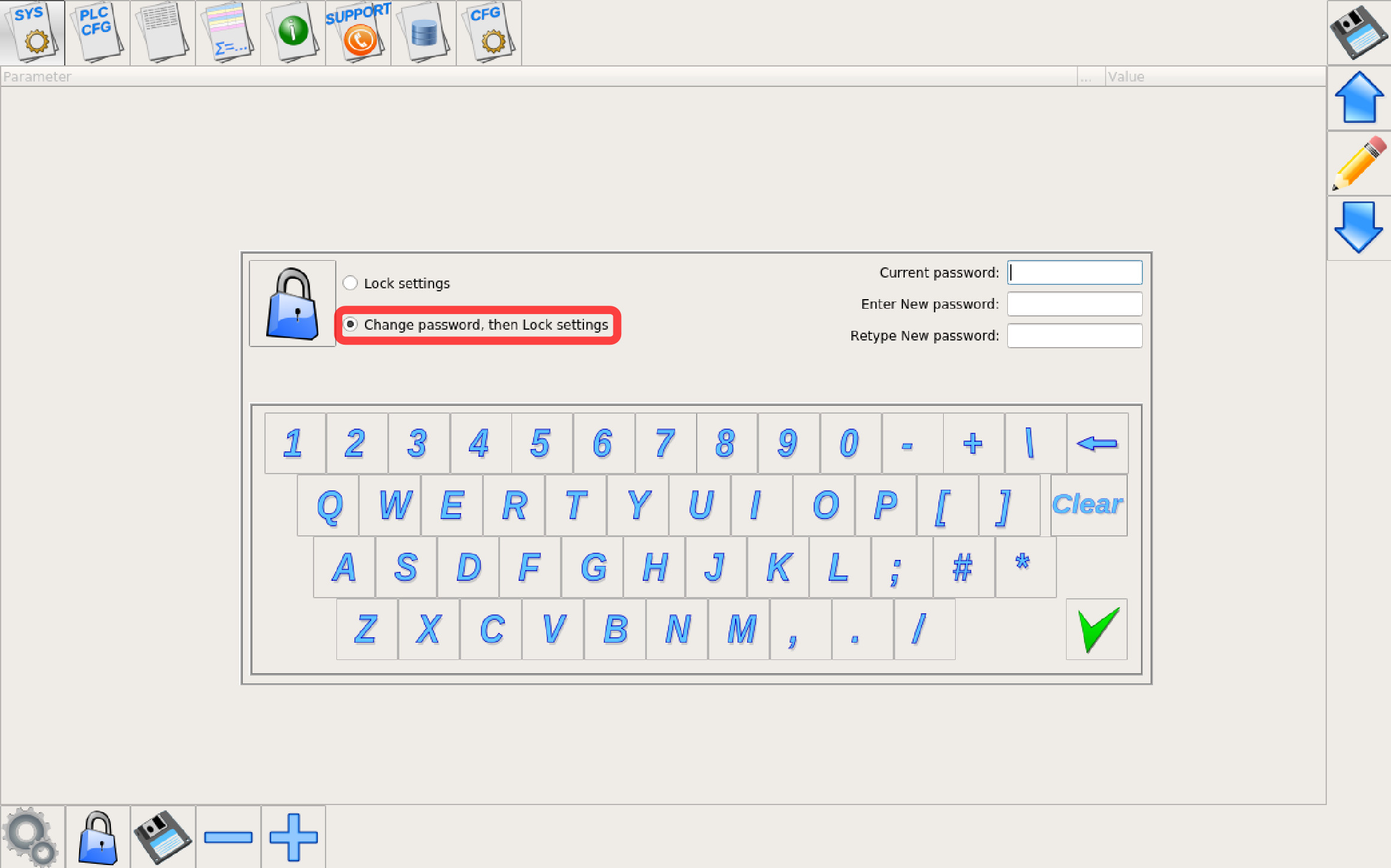
4. Leave the Current Password field blank if you do not yet have a password, then enter your new password. Press OK.
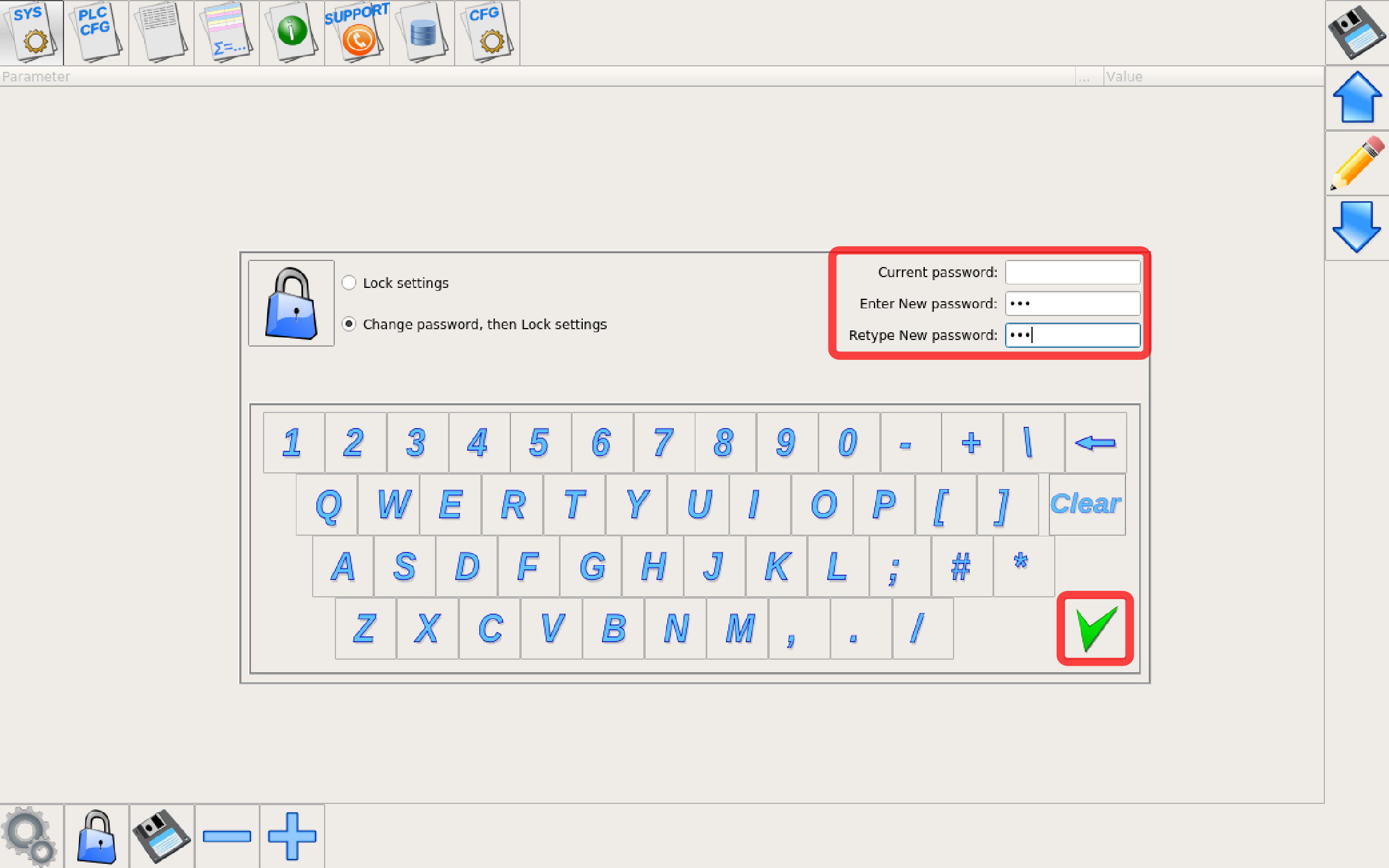
5. The password prompt should now appear when trying to enter the main Settings menu,
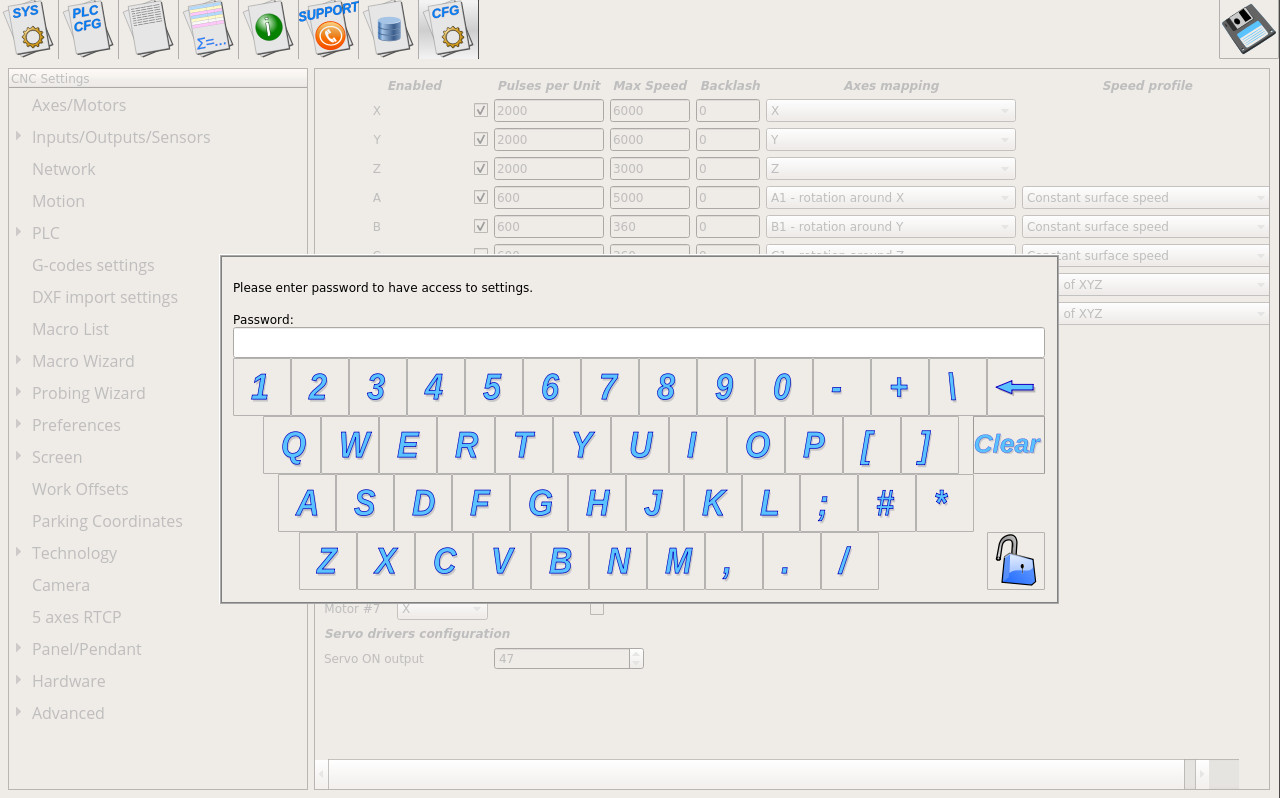
In order to disable the password, go back to the Lock Menu, enter your current password and leave the new password fields blank.
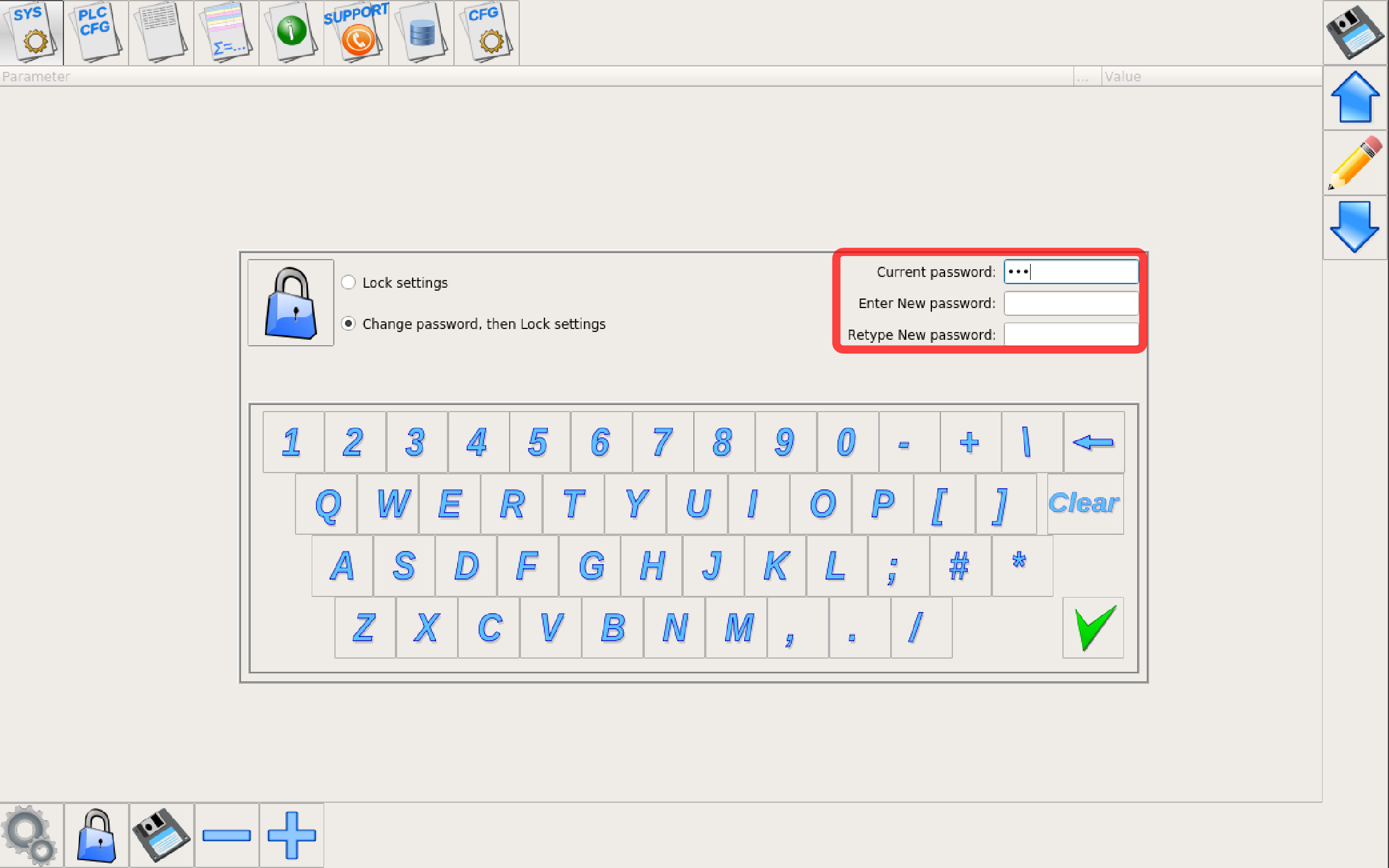
Password widget
Although not included in the Settings Lock functionality, myCNC also allows to set custom widgets with a password lock/protection. Find out more in the Screen Editing and Configuration manual under Password Widget.
