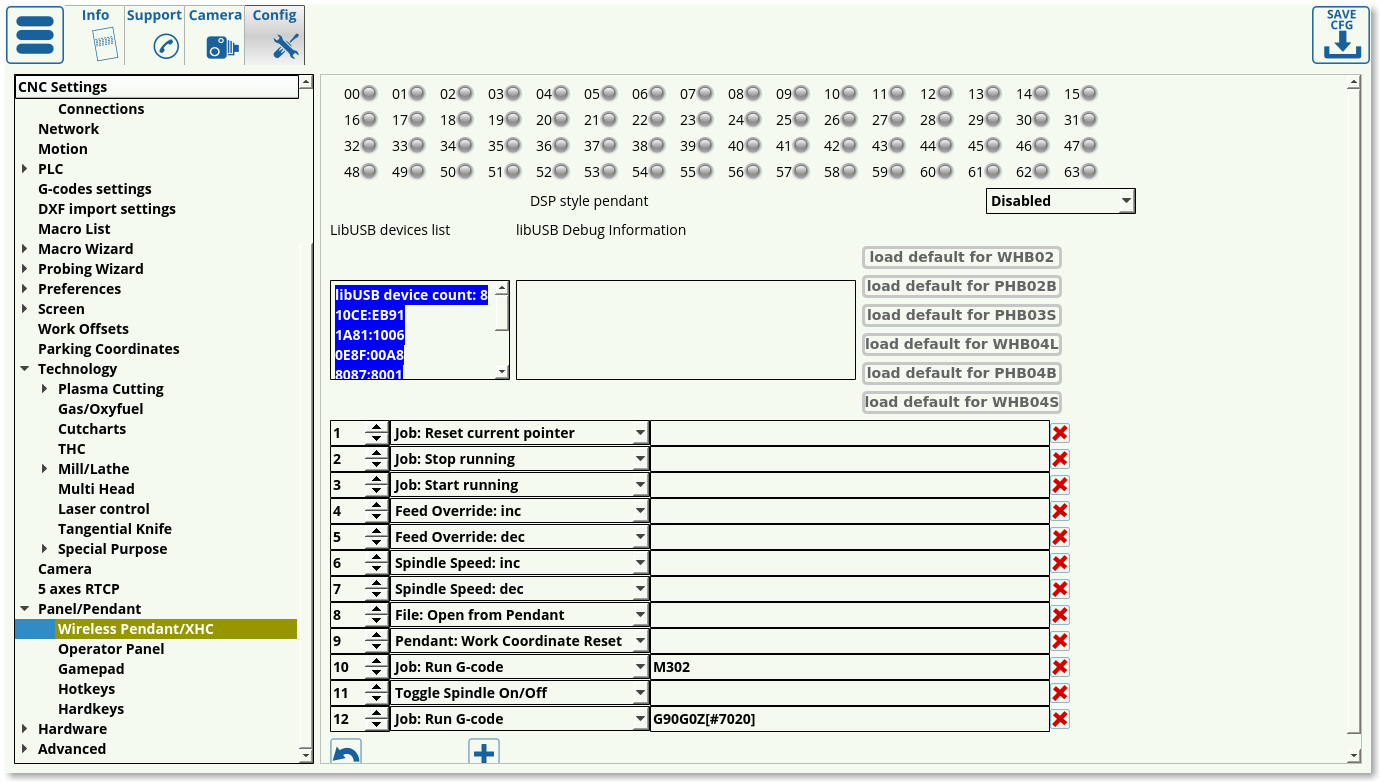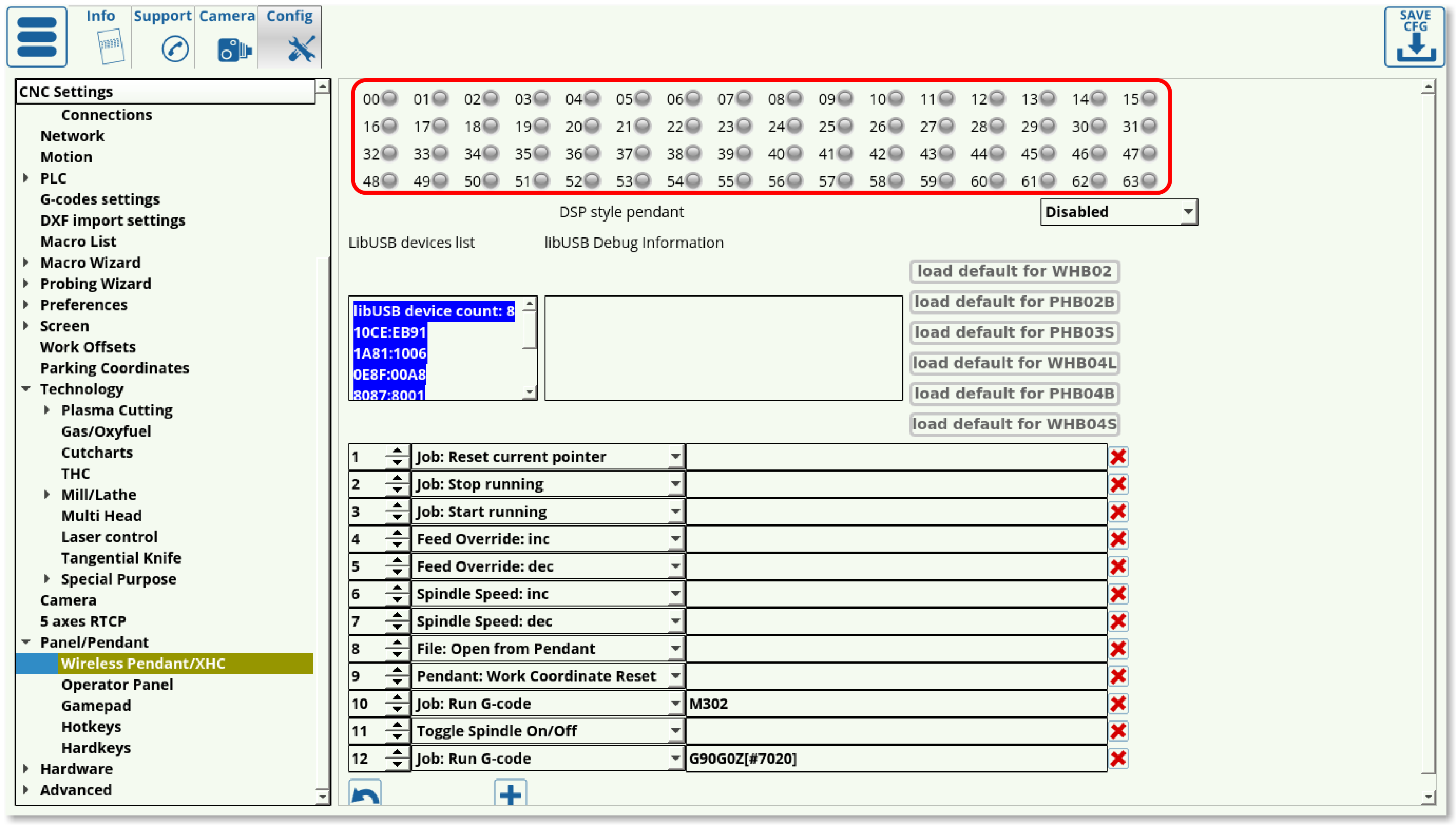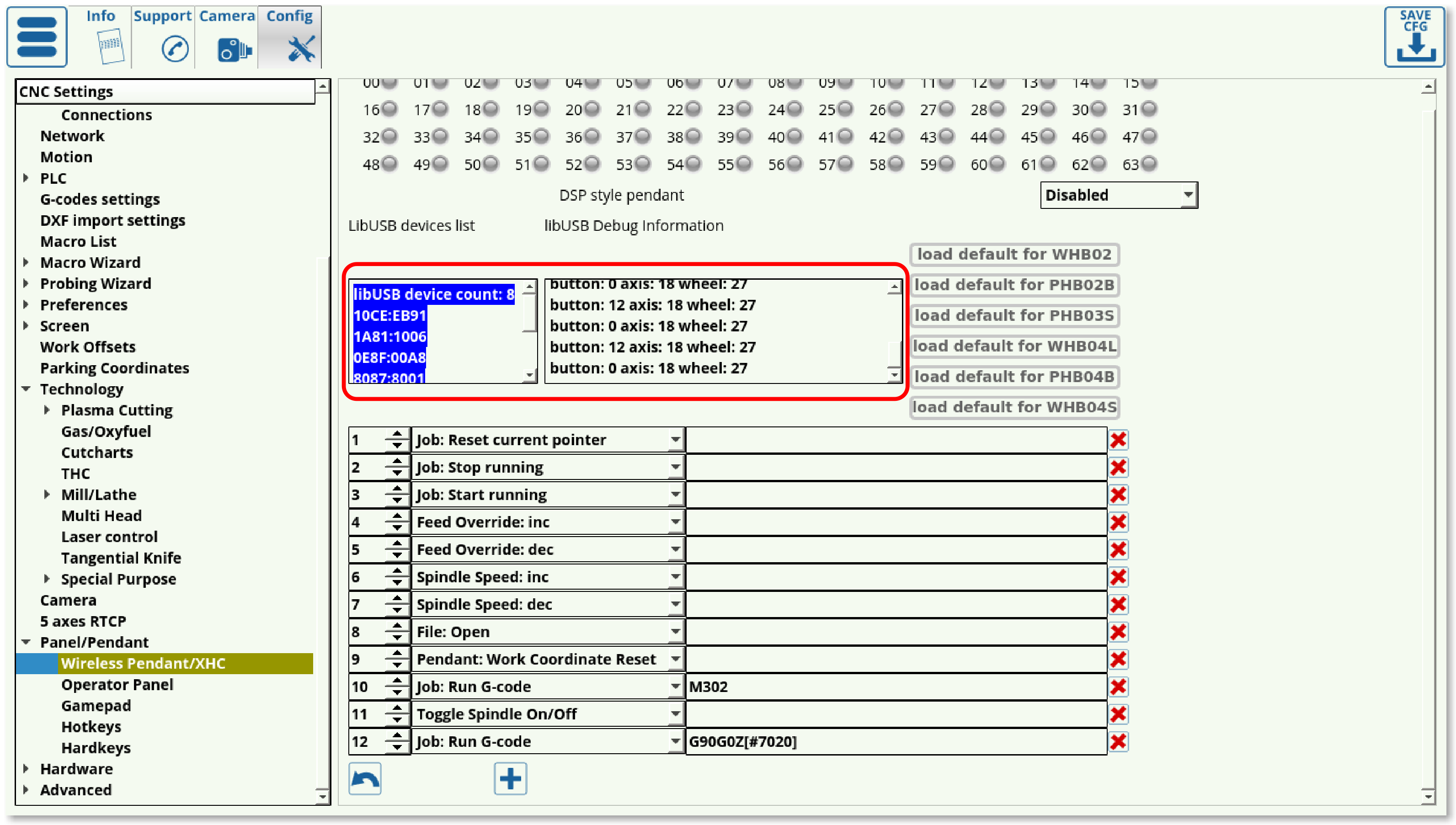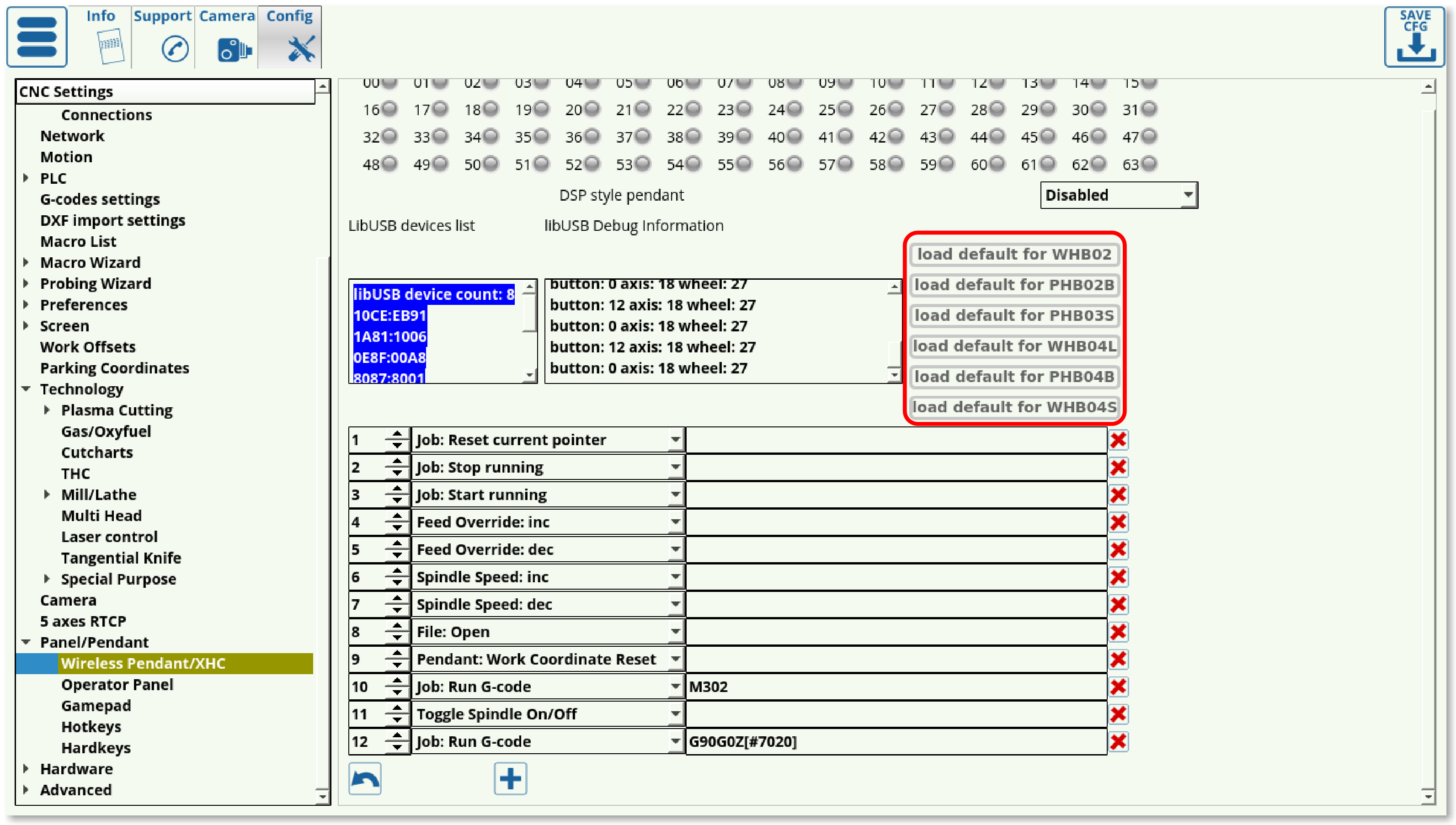mycnc:wireless_pendants
This is an old revision of the document!
Table of Contents
Wireless Pendants
Wireless pendants are currently sold in three configurations in the myCNC Shop.
Setting up the wireless pendant
Upon opening Settings > Config > Panel/Pendant > Wireless Pendant/XHC, the user is presented with the following screen:
- The indicators at the top of the page serve to visually point out the pendant button which is being pressed. There indicators will light up green when the corresponding button is pressed:
- DSP style pendant should be disabled if the controller is used with a screen. This setting, when set to PHB-04B disables a number of on-screen buttons as well as blocks a few of the pendant commands. It is recommended to keep this setting disabled unless strictly necessary.
- The Device List lists the available devices, while the libUSB Debug information lists the messages that the pendant sends to the computer:
- It is possible to load the default button configurations from some of the popular wireless pendants available, as listed on the right side of the screen:
- If the pendant used is not listed in the defaults list, or the user wants to re-assign some of the button actions, the following options are available:
| Option | Description |
|---|---|
| CNC Action | |
| CNC Variable: Switch | |
| CNC Variable: Toggle | |
| CNC Variable: Change | Writes the variable from the Global Variables list, specified /VARIABLE (slash-and-variable-name) |
| CNC Variable: Clear | Clears a global variable |
| CNC Variable: Set | Command to set the variable |
| CNC Variable: Assign | |
| File: Open | Open a file from the host computer (brings up the dialog window) |
| File: Open DXF/HPGL | Open a DXF/HPGL file from the folders specified in Preferences > Common |
| File: Refresh | Refresh the program file |
| Hardware: Direct Binary Set | |
| Hardware: Direct Binary Clear | |
| Hardware: Direct DAC Set | |
| Hardware: Direct PWM Set | |
| Hide: Custom Widget by name | Hide the custom widget |
| Job: Play 1 line | Run through a single command line (next line) |
| Job: Play 1 line backwards | Run through a single command line (previous line) |
| Job: Back to path | Return back to the cutting path |
| Job: Skip forward | Move forward in the command program |
| Job: Skip backward | Move backward in the command program |
| Job: Skip forward 10 | Skip 10 lines forward |
| Job: Skip backward 10 | Skip 10 lines backward |
| Jog: X- | Jog in the negative x-axis direction |
| Jog: X+ | Jog in the positive x-axis direction |
| Jog: Stop X | Stop the jog in the X-direction |
| Jog: X- Y- | Jog in the negative x, negative y direction |
| Jog: X- Y+ | Jog in the negative x, positive y direction |
| Jog: X+ Y- | Jog in the positive x, negative y direction |
| Jog: X+ Y+ | Jog in the positive x, positive y direction |
| Jog: All stop | Stop jog for all axes |
| Jog: Shift Set | |
| Jog: Shift Clear | |
| Jog: Shift Toggle | |
| Jog: Ctrl Set | |
| Jog: Ctrl Clear | |
| Jog: Ctrl Toggle | |
| Jog Override: inc | Increase the jog override |
| Jog Override: dec | Decrease the jog override |
| Key press | Simulates a key press to be sent to the host computer |
| Key release | Simulates a key release |
| (Dlg)Key Press | Simulates a dialog key press, such as Shift, Enter, Delete, 0-9, etc |
| Move to toolpath | |
| Parking position: Save | Save the current position as the parking position |
| Parking position: Move to | Move to the parking position |
| Pendant: Axis (*) | |
| Pendant: Mul (*) | |
| Pendant: Wheel CW | |
| Pendant: Wheen CCW | |
| Pendant: Mul increment | |
| Pendant: Mul decrement | |
| Pendant: Axis change + | |
| Pendant: Axis change - | |
| Pendant0: x0.001-1 | |
| Pendant0: Axis off | |
| Pendant0: Axis X-C | |
| Pendant: Work coordinate Half | Takes the pendant work coordinate (in the axis specified on the pendant) and halves it |
| Pendant: Work coordinate Reset | Resets the work coordinate specified in the pendant axis |
| PLC: Run procedure | Run a PLC procedure |
| PLC: Run external unit procedure | Run a PLC procedure on a slave controller. The syntax for the command will be as follows: controller number / command / variable (for example, 0x01/M74/#7009) |
| Run Numpad | |
| Show: Pendant control widget | |
| Select axis | Select the particular axis |
| Show: Widget | Shows a particular widget, such as Library Shape, Diagnostics, Config, etc |
| Feed overdrive: inc | Increase the feed overdrive |
| Feed overdrive: dec | Decrease the feed overdrive |
| Feed overdrive: Set % | Set the feed overdrive as a percentage of the default (100%) |
| Spindle Speed: inc | Increase the current spindle speed |
| Spindle Speed: dec | Decrease the current spindle speed |
| Spindle Speed: set | Set the current spindle speed |
| Tie Toolpath Position to current work position | |
| Toggle Machine/Work DRO (if applicable) | |
| Toggle Jog enable/disable | Turn jog on and off |
| Toggle Jog mode unlimited/step | Switch between |
| Toggle Soft Limits enable/disable | Turn the soft limits (specified in Inputs/Outputs/Sensors > Limits) on and off |
| Toggle Flood on/off | Turns the liquid cooling (flood) on and off |
| Toggle Spindle on/off | Toggle whether the spindle is currently ON or OFF |
| Toggle Spindle CCW on/off | Toggle the spindles CCW rotation ON or OFF |
| Toggle Constant Velocity on/off | CV (constant velocity) is described in MyCNC Constant Velocity Mode (CV) manual |
| Toggle Virtual Keyboard | Brings up the virtual keyboard up on the screen, or hides it if already present |
| Toggle: custom widget by name | Specifies a custom widget to bring up on the screen (or close it if already displayed). The syntax for this will be as follows: |
| View: Zoom In | Zoom in on the control program visualization |
| View: Zoom Out | Zoom out on the control program visualization |
| View: Fit to window | Fit the entire visualization into the window |
| Work coordinate: Set | Set the work coordinate (using the specified user panel axis) |
| Work coordinate: Reset | Reset the work coordinate (from user panel) |
| Work Coordinate: 1/2 | Half the work coordinate (from user panel) |
mycnc/wireless_pendants.1564151950.txt.gz · Last modified: 2019/07/26 10:39 by ivan