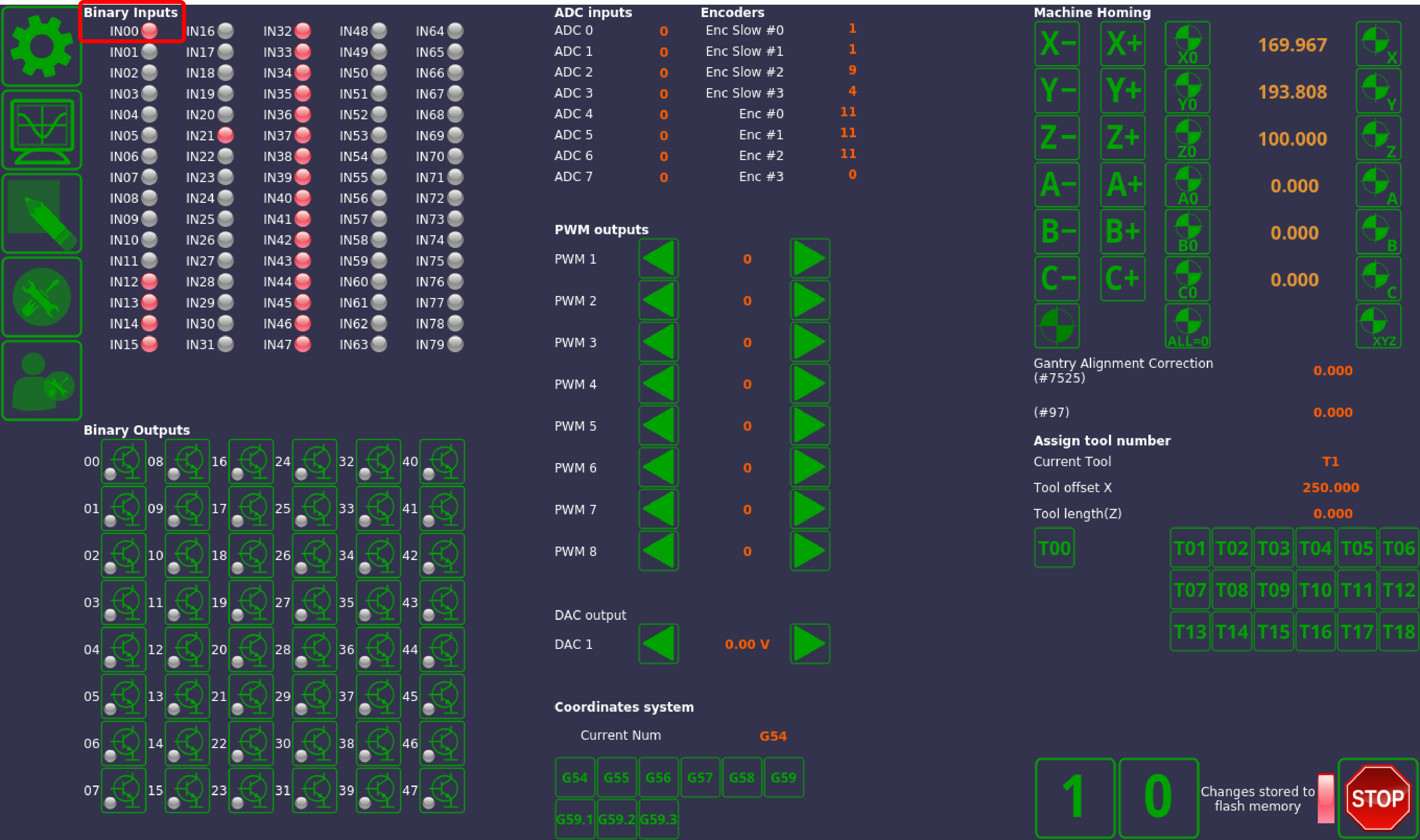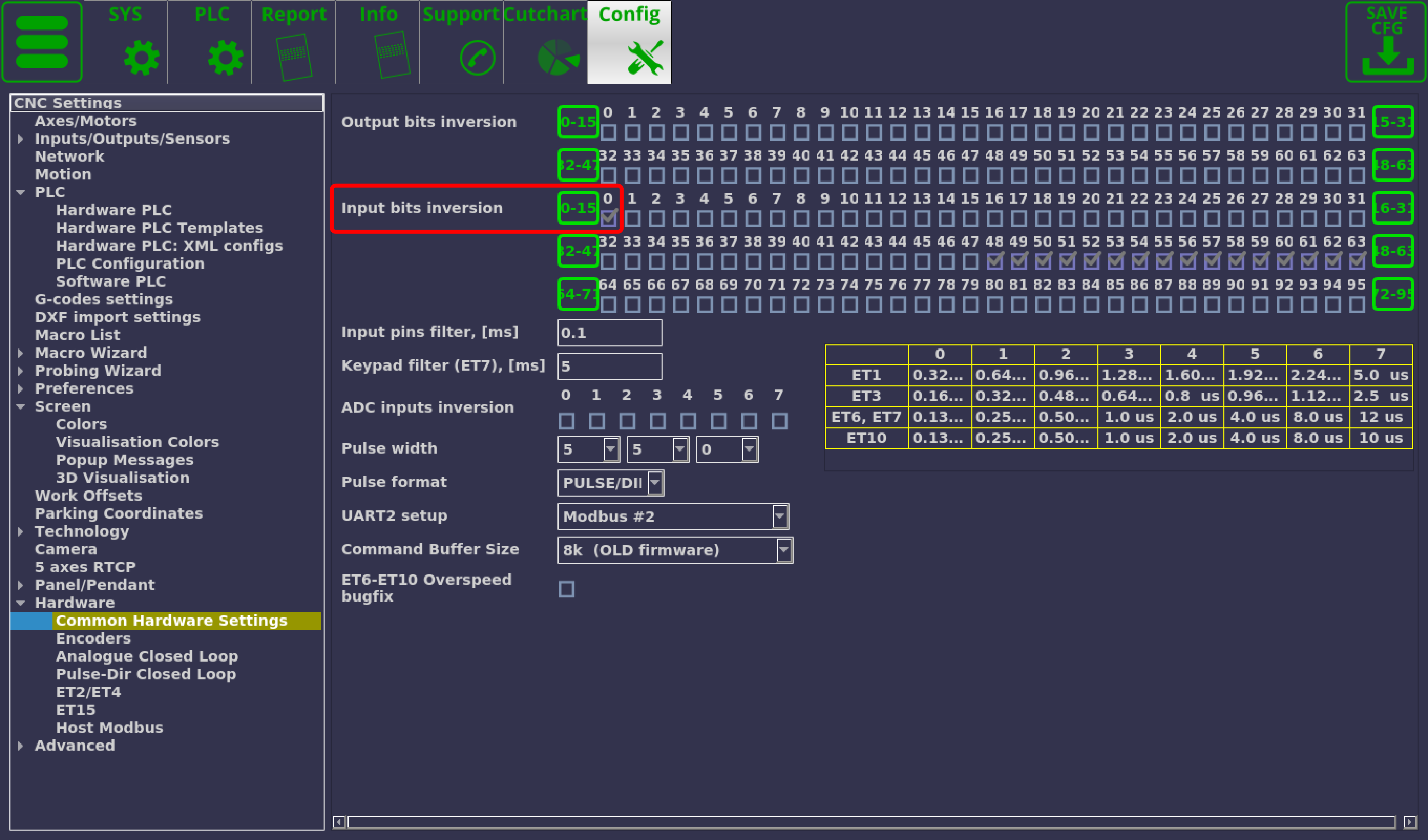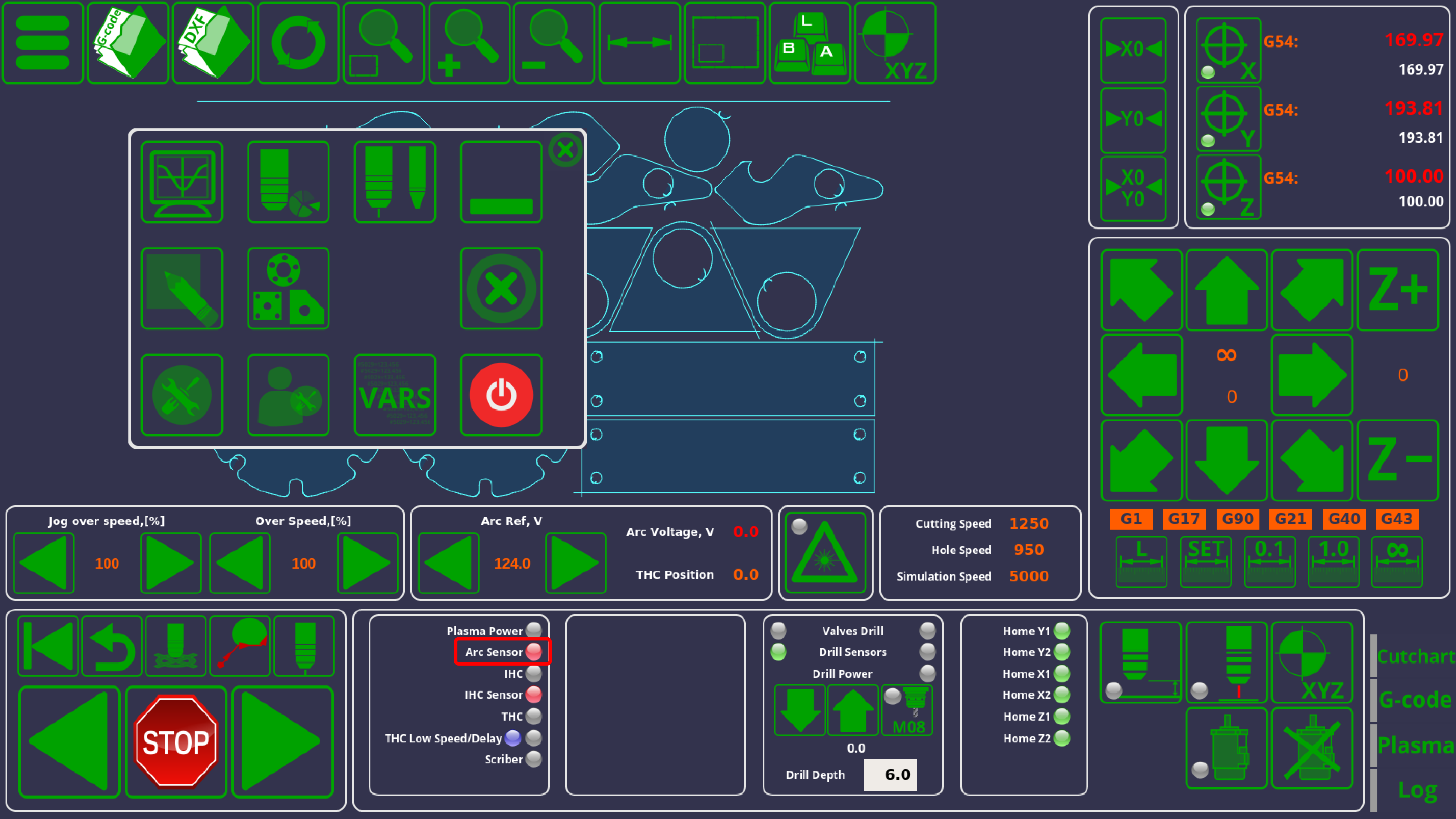examples:plasma-x1366p:disable-arc-on
Disabling the Arc Transfer (Arc ON) signal
It is highly recommended to use Arc ON signal from Plasma power source and connect it to ET7 controller Arc ON input to get correct feedback about current plasma state. Cutting will be started just after Arc Plasma ready and stopped in case of plasma fail.
However Arc ON signal can be disabled in case you don't want to use it, with 3 simple methods how to do it. You can use any of the three methods described below:
- (Method 1) Just short Arc ON input on ET7 control board. To do it you need
- Short J1 to power up binary inputs IN0…IN3
- Connect IN pin for the Arc Sensor to GND (any of GND pins can be used, please see photo as an example)
- The IN pin is assigned in the pins.h file (Settings > Config > PLC > Hardware PLC > pins.h) under
#define INPUT_ARC
- (Method 3) Remove the following pieces of code for the M71.plc source, then save, rebuild and send the binary files (press 3 buttons on the right of PLC Builder screen.
timer=5000; //wait up to 5secs till plasma arc ready do{ timer--; a=portget(INPUT_ARC); if (a!=0) { timer=0; }; }while(timer>0); //pause //doublecheck arc sensor a=portget(INPUT_ARC); if (a==0) { message=PLCCMD_TRIGGER2_ON; texit=timer+10;do{timer++;}while(timer<texit); exit(plc_exit_plasma_fail); };
and
message=PLCCMD_TRIGGER1_ON; timer=2;do{timer--;}while(timer>0);
examples/plasma-x1366p/disable-arc-on.txt · Last modified: by ivan